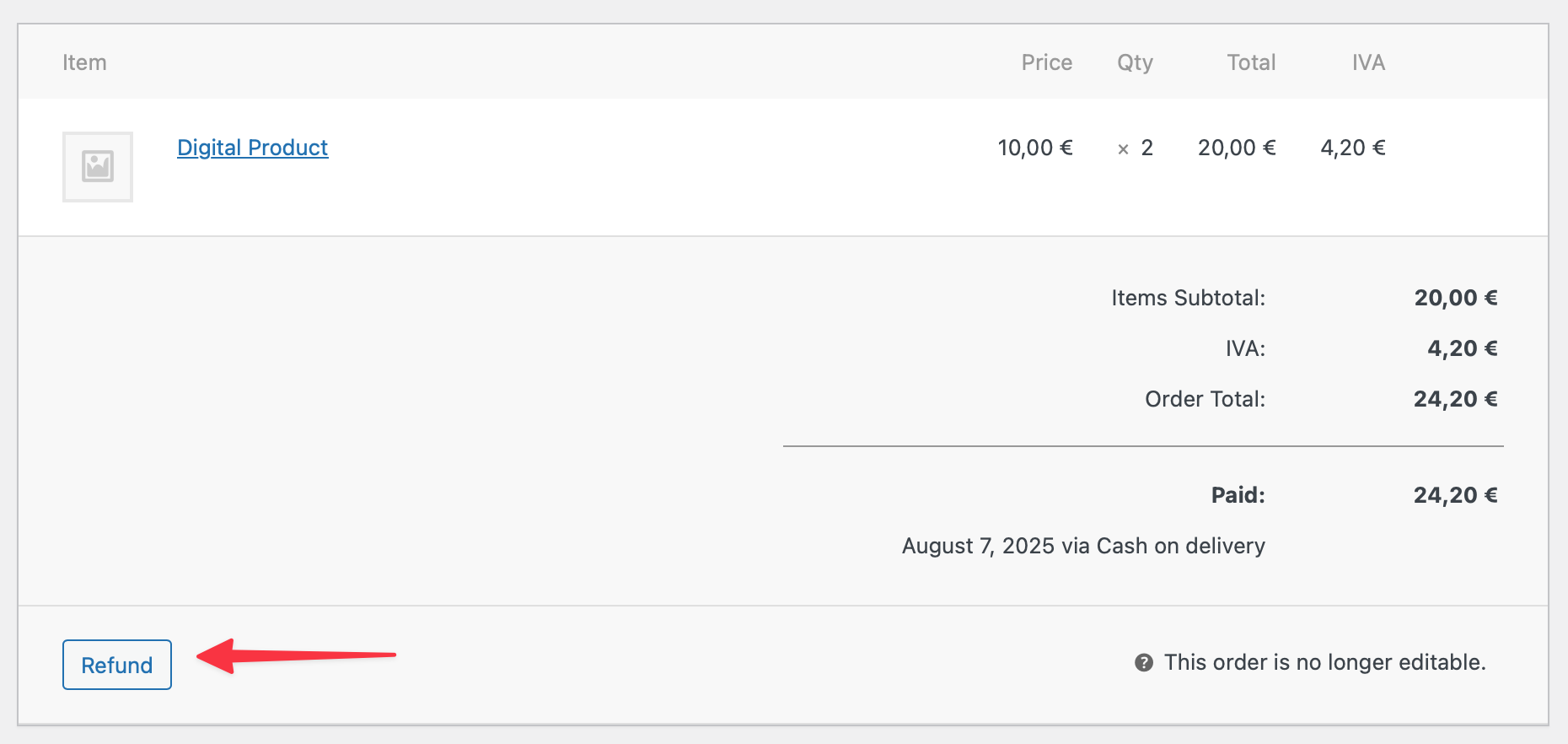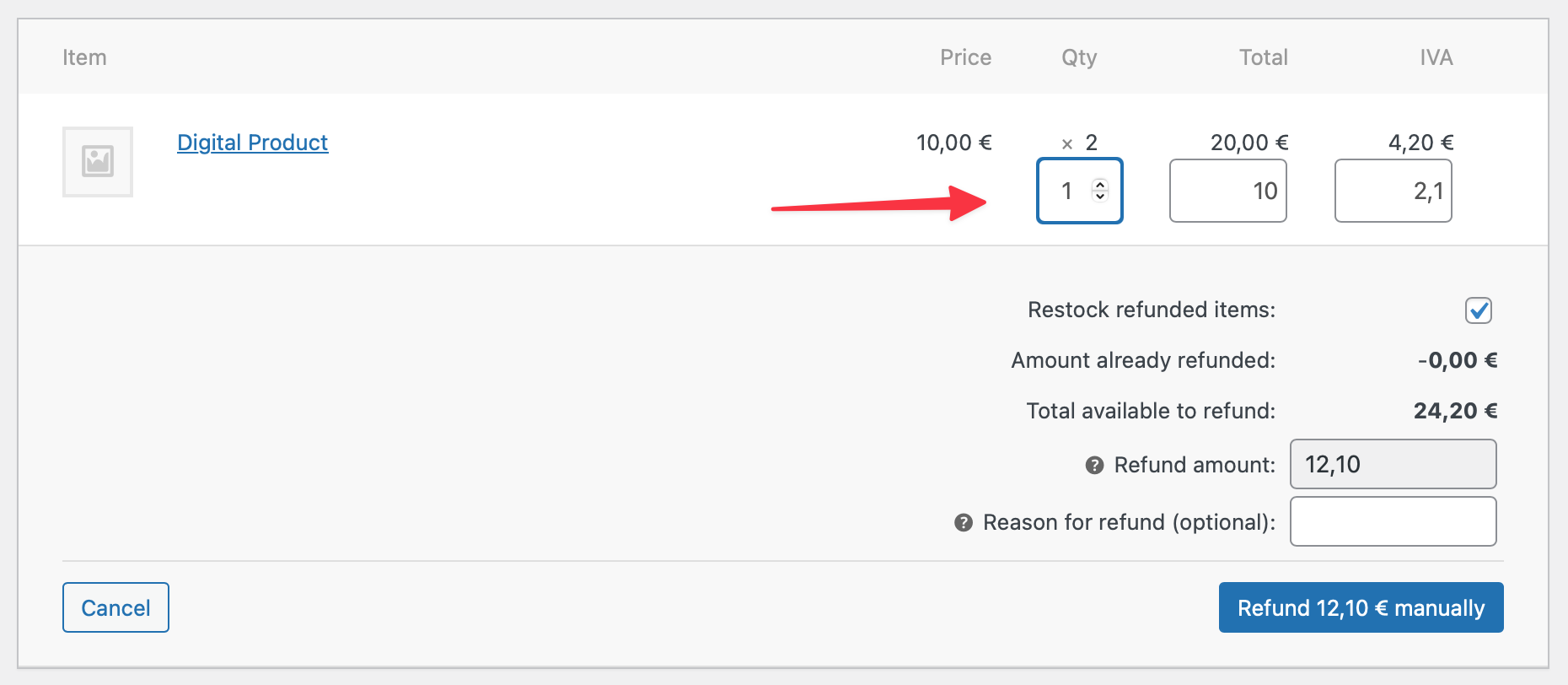Making a manual refund in WooCommerce
When you use the WooCommerce Quaderno Tax Automation plugin, Quaderno automatically generates a credit note for an order whenever you process a refund for an order previously marked as "Paid" or "Completed."
Follow these simple steps to issue a refund for a WooCommerce order and ensure a corresponding credit note is created in Quaderno:
- In your WooCommerce dashboard, navigate to WooCommerce > Orders and open the specific order you wish to refund.
Scroll down to the items box and click on
Refund.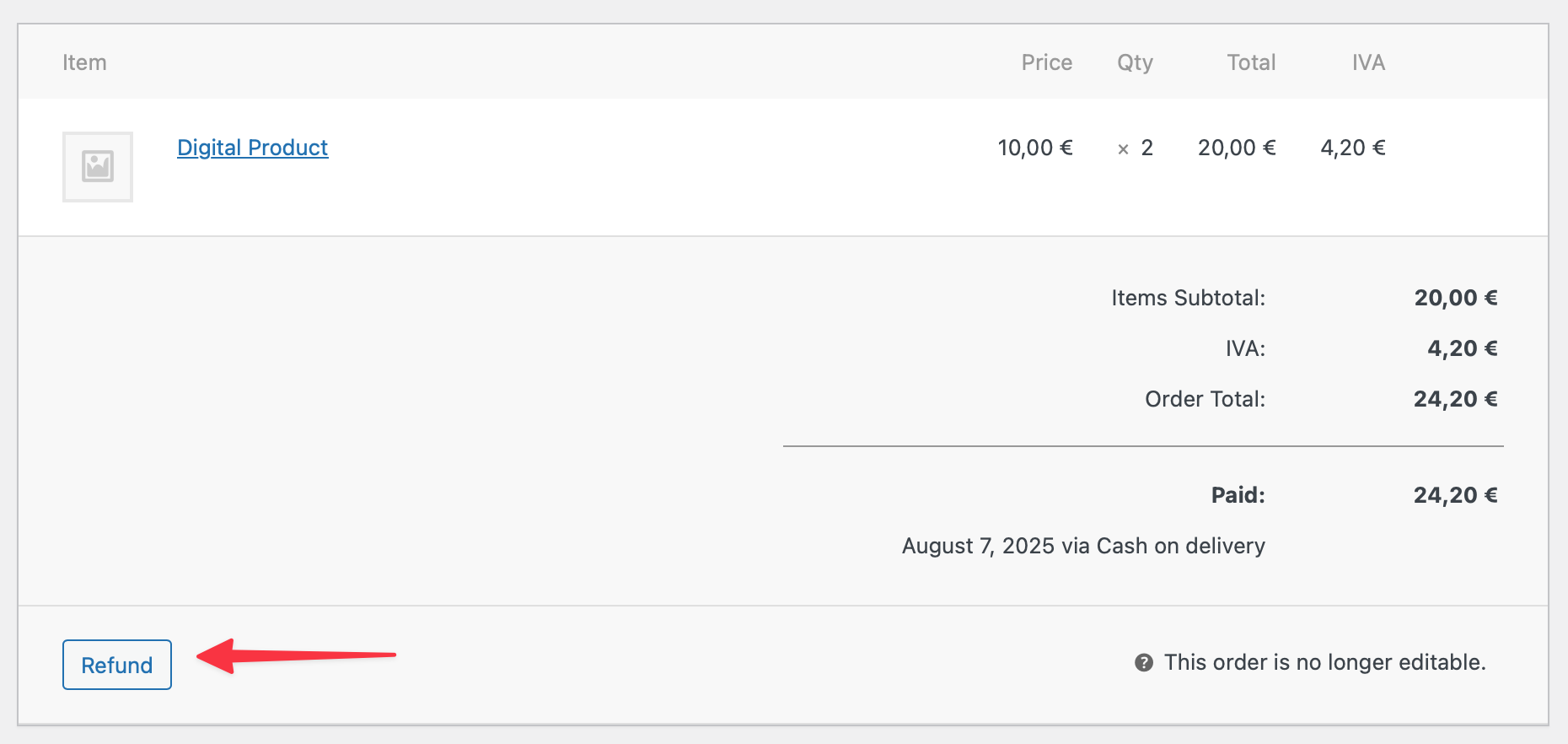
Add the refunded quantity, amount, and tax.
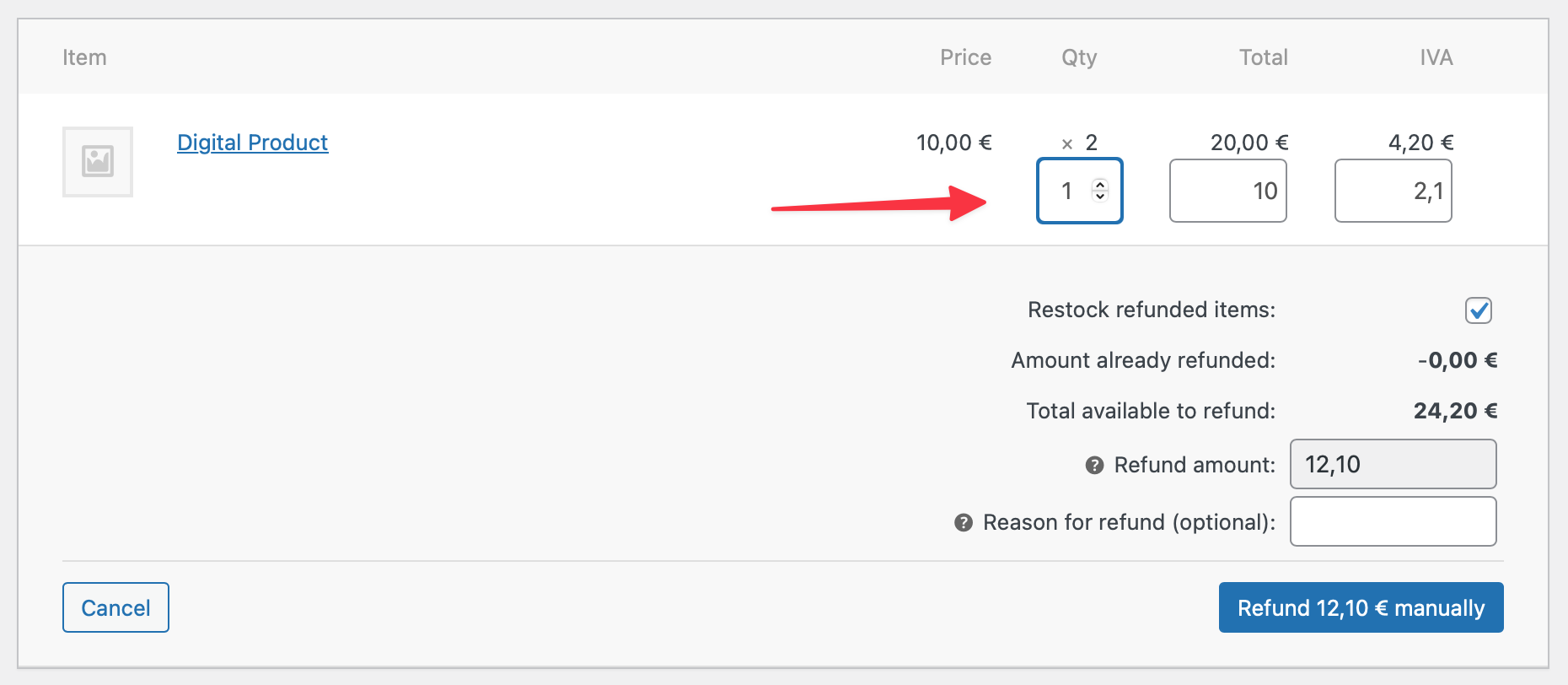
- Click on
Refund manually.
And just like that, you're finished! After completing the refund in WooCommerce, you'll see a new credit note for the refunded amount automatically appear in your Quaderno account.
Please note, simply changing the order status would not generate a credit note in Quaderno. The order would need to be refunded as described.
Need to dive deeper into WooCommerce's refund features? The WooCommerce's official documentation is an excellent resource.